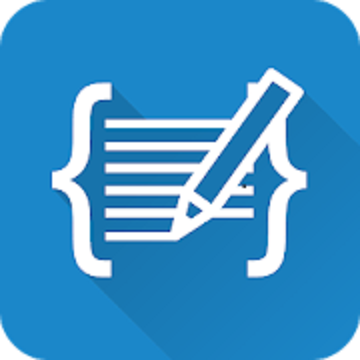C4droid is a user-friendly (but powerful) C/C++ IDE + C/C++ compiler for Android.
Basic features:
– Offline C compiler: create your own applications on Android device and run them even without Internet access
– Source code editor with syntax highlighting, tabs, code completion, code formatting, file association and undo/redo
– Export&share your programs as APKs or native executables (for terminal apps)
– No root required (but C4droid can use it for your programs if you want)
– Full ANSI C and ISO C99 support with TCC (Tiny C Compiler) + uClibc
– Git integration
– Customizable GUI, choose where to place tabs and buttons by yourself, themes are also supported.
More features with a free GCC plugin:
– Fully-functional C++ compiler, almost complete C++11 support with GCC compiler
– NativeActivity, Qt, SDL and SDL2 support for GUI
– Debugger with breakpoints and watches
– Makefile support: use the same build scripts as on your PC (BusyBox is included)
– Semi-automatic open-source library porting feature for enhanced programming & education
C4droid is designed to be user-friendy out-of-the-box, but nothing is perfect, so here are some answers for questions that can appear:
How to install C++ support?
C4droid will ask you to install C++ support at first startup and will configure itself in semi-automatic mode.
If you want to do that manually, you need:
0) Enough internal memory OR root rights. C4droid does not require root rights for devices with more than 50MB of free internal memory.
1) Install GCC plugin (C4droid will ask you to install it).
2) Select G++ compiler in C4droid preferences.
3*) Add “using namespace std;” to your program(before int main), use iostream, not iostream.h
Note that if you want to use C4droid as a C compiler, it is better to select GCC, not G++.
How to use SDL, SDL2, NativeActivity and Qt in single-file mode?
Just install SDL plugin and select G++ compiler in C4droid preferences.
Note that C4droid chooses app mode using a very simple source code analysis:
SDL is detected with #include “SDL.h”, SDL2 is detected with #include “SDL2/SDL.h”, NativeActivity is detected with #include “android_native_app_glue.h”, Qt is detected with #include “QApplication”
If you are compiling a single-file Qt app, you must add #include “yoursourcefilenamewithcpp.moc” to the end of source code file also.
How to use Makefiles, multifile projects, etc?
Long-click compile button (or select “compilation settings” if buttons are hidden/moved) and configure current directory to use the mode you want.
Note that C4droid will create .c4droid configuration file when you will press Ok. Some modes (like makefile) require to enter result executable file name, don’t forget to do that.
After doing that all use compile and run buttons to build and run your app as regular.
How to build and install libraries?
Almost the same way as regular Makefile building except for that most probably some patching may be required.
Currently tested libraries are gmp(internal memory only),mpfr,mpc,libxml2,neon,sqlite,SDL_gfx(–disable-mmx required).
Which gestures/keyboard shortcuts does C4droid support?
Long-click gestures:
New button: delete current file.
Save button: save as.
Open button: recent files.
Run button: run with arguments.
Compile button: configure current directory.
Tab: close tab.
Screenshots
Downloads
C4droid – C/C++ compiler & IDE v7.00 + GCC Plugin [Paid] APK / Mirror
Older Version
C4droid – C/C++ compiler & IDE v6.97 [Paid] APK / Mirror
C4droid – C/C++ compiler & IDE v6.96 [Paid] APK / Mirror