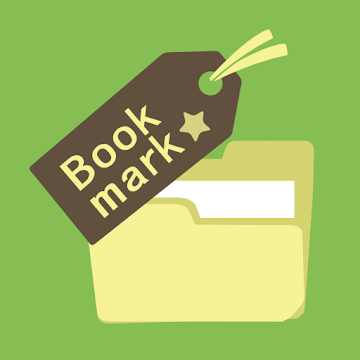Application Bookmark Folder
A bookmark folder is a feature commonly found in web browsers and other applications that allow users to organize and manage their bookmarks or saved links. It provides a convenient way to categorize and store web pages or resources for quick access in the future.
Purpose of Bookmark Folders
Bookmark folders serve several purposes, including:
1. Organizational Structure:
Bookmark folders enable users to create a hierarchical structure to categorize and group related bookmarks. This helps in organizing a large number of bookmarks and makes it easier to find specific links later on.
2. Easy Access:
By using bookmark folders, users can access their favorite or frequently visited websites with just a few clicks. Instead of searching through a long list of bookmarks, they can directly navigate to the desired folder and find the relevant link within it.
3. Efficient Workflow:
Bookmark folders contribute to a more efficient workflow by allowing users to prioritize and arrange bookmarks based on their specific needs or tasks. Whether it’s separating work-related bookmarks from personal ones or grouping bookmarks related to a specific project, folders provide a flexible way to manage and switch between different contexts.
4. Syncing and Sharing:
Many bookmarking systems offer synchronization across multiple devices or browsers. This means that bookmark folders created on one device can be accessed and utilized on another, making it convenient to have consistent access to bookmarks across different platforms. Additionally, some applications allow users to share their bookmark folders with others, enabling collaboration and information sharing.
Creating and Managing Bookmark Folders
Creating and managing bookmark folders typically involves the following steps:
1. Creating a Folder:
Most applications provide an option to create a new bookmark folder. This is usually done by right-clicking on an existing bookmark or bookmark bar and selecting the “New Folder” or similar option. Users can also access the bookmark manager or settings menu to create a new folder.
2. Naming the Folder:
After creating a folder, users can give it a descriptive name that represents the category or theme of the bookmarks it will contain. For example, a folder could be named “News Websites” or “Project Resources.”
3. Adding Bookmarks:
Once a folder is created, users can populate it with bookmarks by adding new ones or moving existing bookmarks into the folder. This can be done by right-clicking on a bookmark and selecting the “Move to Folder” or similar option, then choosing the desired folder.
4. Managing Folders:
Users can further manage bookmark folders by renaming them, rearranging their order, or deleting them when they are no longer needed. These options are typically available through the bookmark manager or settings menu.
5. Syncing and Sharing:
If the application supports synchronization, users can ensure that their bookmark folders are available across devices by signing in to their account or enabling syncing options. Sharing bookmark folders with others may involve specific sharing settings or generating a shareable link that can be sent to collaborators.
Conclusion
Bookmark folders provide an effective way to organize, access, and manage bookmarks within web browsers and other applications. They help users maintain an orderly collection of saved links, improve workflow efficiency, and facilitate collaboration and sharing. By utilizing bookmark folders, users can ensure that their frequently visited websites or essential resources are easily accessible and well-structured for their specific needs.
You are now ready to download Bookmark Folder for free. Here are some notes:
- Please read our MOD Info and installation instructions carefully for the game & app to work properly
- Downloading via 3rd party software like IDM, ADM (Direct link) is currently blocked for abuse reasons.
This app has no advertisements
Screenshots
Downloads
Older Version